Our Captcha.eu plugin for WordPress effectively protects your website from bots, spam and automated attacks – without visible captchas, cookies and tracking.
✅ Easy installation directly via the WordPress backend
✅ No cookies, no tracking – 100% data protection compliant
✅ Accessible according to WCAG guidelines
✅ Hosting in Austria – no third country transfer
Test now for free – 100 verifications, no credit card required.
Get the WordPress plugin for free and only pay in line with the current rates. Our rates start at €8.90/month for 1,000 requests. Learn more.
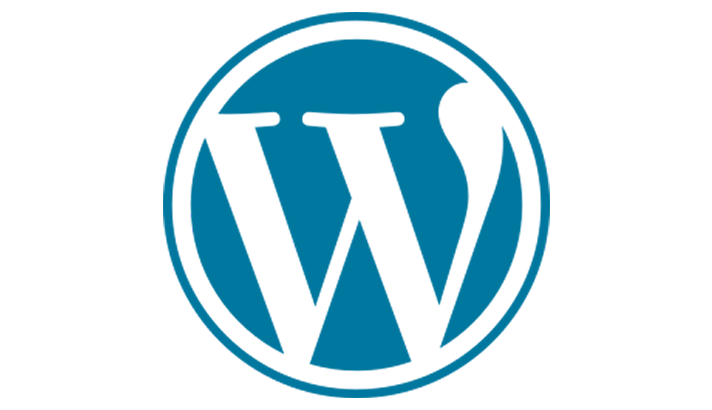
Captcha.eu vs. Google reCAPTCHA bei WordPress
Are you looking for a data protection-compliant and user-friendly alternative to Google reCAPTCHA? Here you can see why Captcha.eu is the more convincing solution for WordPress:
- No user interaction required
While reCAPTCHA relies on image puzzles or checkboxes, Captcha.eu runs completely in the background – without any clicks. - GDPR-compliant without cookie banners
Captcha.eu does not use cookies or tracking and does not process any personal data – so no consent is required. With Google reCAPTCHA, consent is usually required according to the GDPR. - Hosting within the EU (Austria)
All data remains in the EU – at Google, processing takes place on US servers. - Simple WordPress plugin
Captcha.eu can be installed directly in the backend and protects logins, comments and forms – reCAPTCHA often requires additional configuration and external integration. - Accessible according to WCAG standards
Captcha.eu is fully accessible – reCAPTCHA can be problematic for users with disabilities.
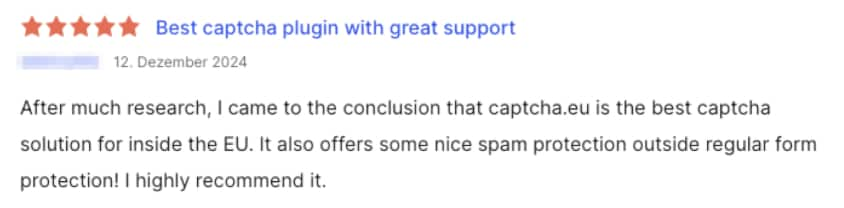
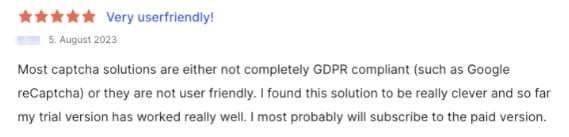
Ready to try it?
How to add a captcha to WordPress
Captcha.eu offers a sleek, simple solution to add an extra security layer to your WordPress site while putting users first – completely eliminating box-ticking and puzzle-solving. Here’s how to set up the Captcha plugin on your WordPress site:
1
First, download the plugin. Simply navigate to “Plugins” in your WordPress Dashboard, click “Add New Plugin” and search for “captcha.eu”. Then download and install the plugin.
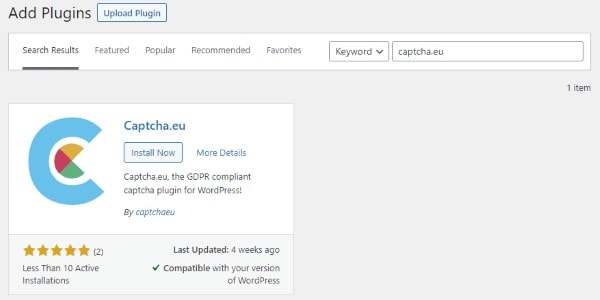
2
Next, you will need to set up a Captcha.eu-Account. Go to the Login-Page and choose how you want to sign up. Once you have signed up, log in to your account.
3
After logging in, head to the Captcha.eu Dashboard. This is where you can create one or multiple domains that you want to protect. A domain can be any string and is not tied to the http domain itself – it’s an organizational unit.
4
Now you need to activate the plugin. Click “Plugins” in your WordPress Dashboard and tick the box that says “Activate”.

5
Go to the Captcha.eu-Plugin settings in WordPress. Copy your API keys (public and REST key) from the Captcha.eu dashboard and paste them into the plugin’s settings. This will enable communication between your website and the captcha.eu server.
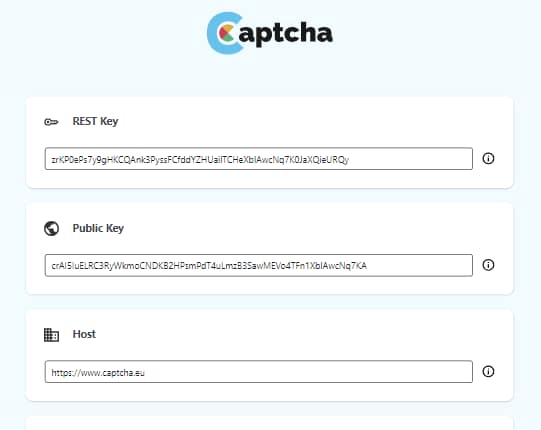
6
Mark each plugin you want to have captcha.eu enabled for. This includes captcha login for WordPress, registration, password reset and comments, as well as common plugins for WordPress like Ninja Forms or Elementor Pro.

That’s it! Your WordPress site is now protected with the Captcha.eu plugin. If you run into any problems along the way or have questions, our detailed documentation is here to help. Alternatively, feel free to reach out to us directly for guidance and support.
Whether you’re looking to stop bots from accessing your contact form and flooding you with spam, or simply want to keep a clean comments section that only allows human content: With Captcha.eu, you can do both.
Add captcha to your WordPress contact form or comments section
To protect your contact form or comments section, simply navigate to the Captcha.eu Plugin settings on your WordPress site and check the boxes for the plugins you want to secure. Here, you also have the option to protect the Login, Registration, Password Reset and Comments of the WordPress site itself.
Which WordPress plugins does Captcha.eu support?
Captcha.eu supports a wide selection of popular contact form plugins. You’ll be able to protect sites that use:
- Ninja Forms
- Gravity Forms
- Contact Form 7
- WP Forms
- Divi
Make your WordPress contact form secure: With captcha.eu and its many configuration options, you’ll be able to keep bots at bay with just a few clicks. For more information, check out our detailed documentation. And if you’ve still got unanswered questions, you can simply contact us via our (captcha protected) contact form.